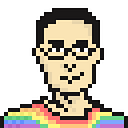Member-only story
Claude MCP First Run: Be Sure To Choose Settings From The MenuBar To Save Yourself Time

I’m really impressed with the new Model Context Protocol feature that just shipped with Claude Desktop. Go ahead and try it out—it’s worth the time!
Getting Started
You’ll need a paid plan on Claude. And you’re good to go. Then open your Settings… from the menubar. Don’t click on Settings in the actual app pane or you’ll be really, really disappointed.

You’ll also need to have node installed on your computer or this magic won’t happen. If you’re a developer, you know what that means. If you’re not, then you’re going to have to find out from … Claude or ChatGPT!
Configuring Claude Desktop
From the Settings panel, click on Developer. Then click on “Edit Config” which will point you to the file you need to edit in a text editor of your choice.